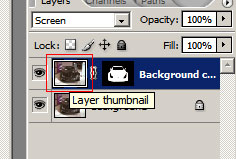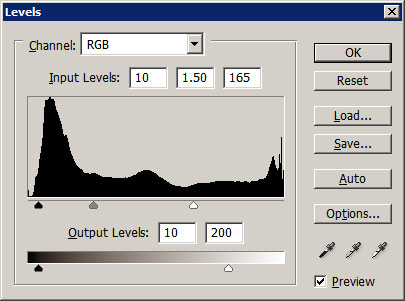Chrome your car
This tutorial with guide you through how to chrome your car:
 |
 |
| Original | Chromed |
| Click the images for larger versions | |
| 1. |
Open your image in Photoshop. I am using this TVR Sagaris. It is better to use a black car as the chrome effect comes out a lot better. |
| 2. |
Duplicate your layer so you have 2 identical images of your car. |
| 3. |
On the top duplicated layer, make a selection of your cars body minus the headlights and windscreen and anything else that you dont want to chrome such as the number plate. You can do this using Quick mask, lasso tool, polygon lasso tool, extraction or which ever way you prefer. I personally use quick mask as its easier to make changes to your selection if you need to. Spend some time making sure that you get all the edges right as your dont want to start chroming the background of your image too. |
| 4. |
Once you have the selection click the add layer mask button. |
| 5. |
Select the layer mask and set the blending mode to Screen. For some people this will be enough of a chrome effect, if not select the actual image on the duplicated image.
|
| 6. |
Go to Image » Adjustments » Levels.
Play around with the levels until you get what you want, then save your image and you are done. |
| 7. |
I got this:
I also chromed this Lexus IS 220d:
|