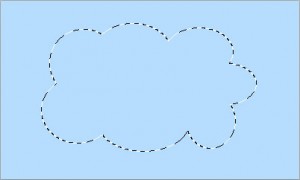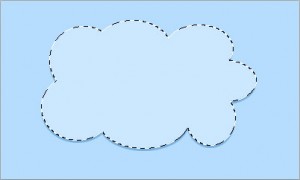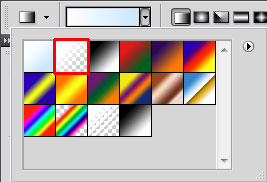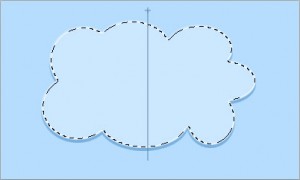Create a cartoon style cloud in Photoshop
This tutorial will teach you how to make a basic cartoon cloud in Photoshop. The tutorial should be suitable for beginners.
The result
Tutorial
Step 1: Create new document
Open Photoshop and create a new document at whatever size you wish, I will be creating mine at 400x240.
Step 2: Set the background colour
Set your foreground colour to #b7e0ff and fill the background by either pressing Alt + Backspace or going to Edit > Fill (Shift + F5) and selecting the foreground colour.
Step 3: Create the cloud shape
Select the elliptical marquee tool and draw multiple circles on the canvas, creating the shape of the cloud. To add to the initial selection, hold Shift while drawing the additional circles.
Create a new layer and fill the cloud selection with #79b4e0. With the selection still active, create another layer and fill with #cde9ff. Move this layer up 3 or 4 pixels.
Step 4: Add some additional depth to the cloud
With the selection still active, create another layer. This time select the gradient tool and set the foreground colour to white. Then for your gradient settings, set the gradient to go from foreground to transparent.
Go to Select -> Modify -> Contract and set to 2 or 3px, press OK.
Now draw a gradient from just above the top of your cloud shape to the bottom of the cloud shape.
You cloud is now complete.